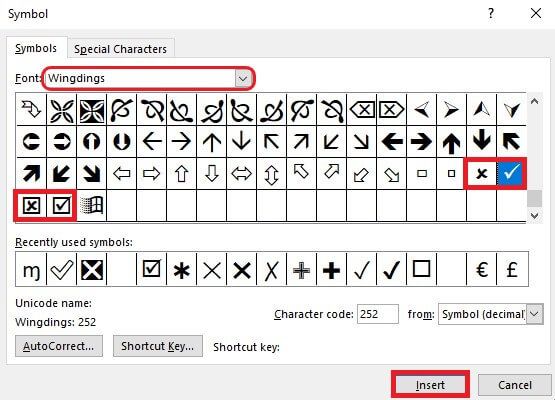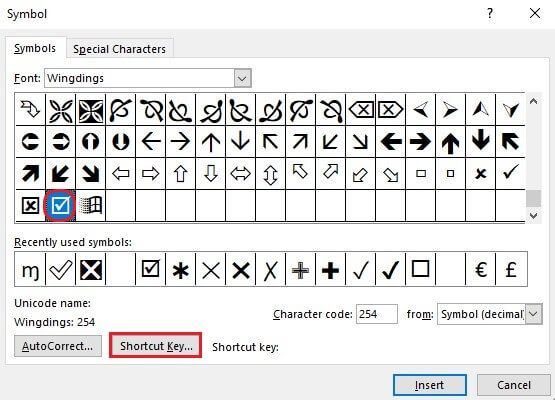Below are some simple methods to quickly add a tick or cross mark symbol in your MS Word, Excel, or Powerpoint document. There are several ways to insert a tick mark or a checkmark symbol into Microsoft Word or Excel. The methods will work on Microsoft Office 365, Microsoft Word 2019, Microsoft Word 2016, Microsoft Word 2013, Microsoft Word 2011, Microsoft Word 2010, Microsoft Word 2007. Also read: How to Enable and Customize Dark Mode in Windows 10
A. Symbol icon under the Insert tab
- Click the Insert tab available at the top left corner
- Click on Symbol drop-down icon for Word and Symbol icon for Excel or Powerpoint
- Now click the Font drop-down list and select the Wingdings font
- Select the Character
B. Creating Own Shortcuts
If you use the tick mark symbol and cross symbol too frequently, then this is for you. You can create a particular shortcut for your desired symbol: checkmark, cross mark, or any. This will speed up your workflow on Microsoft Word, Excel, or Powerpoint.
C. Copy-Paste Method
You can copy and paste any symbol from here directly to your document. ☐ ✓ ✔ ✗ ✘ ⮽ 🗵 🗷 🗹 ☒ 🗷 🗹 ✅
Δ